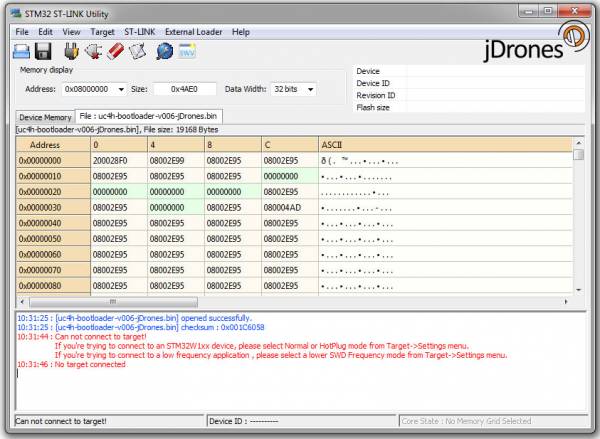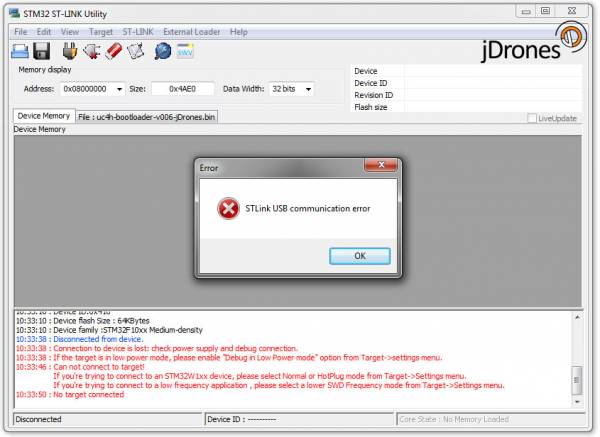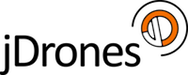User Tools
This is an old revision of the document!
Table of Contents
jDrones STM32 Programmer
These instructions are for Windows OS and STM32 ST-Link Utility. jDrones STM32 Programmer works with all ST-Link compatible softwares. Including MAC and Linux OSes.
For MAC and Linux we currently don't have guides but they are easy to find.
Here are few links to MAC/Linux guides:
Board Definitions
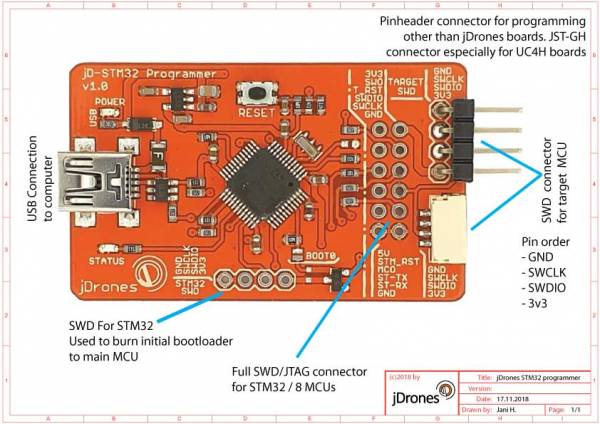
This programmer is fully compatible with STM32 ST-Link Utility. You can download ST-Link directly from www.st.com website.
Download ST-Link here
What is needed to program
jDrones STM32 Programmer with 2.54mm and 1.27mm Pogopin programming boards

Connecting to Target Board
Using STLink Programmer
1) After you have downloaded and installed STM32 ST-Link Ulitity to your computer. Open the Application, first you need to load bootloader file
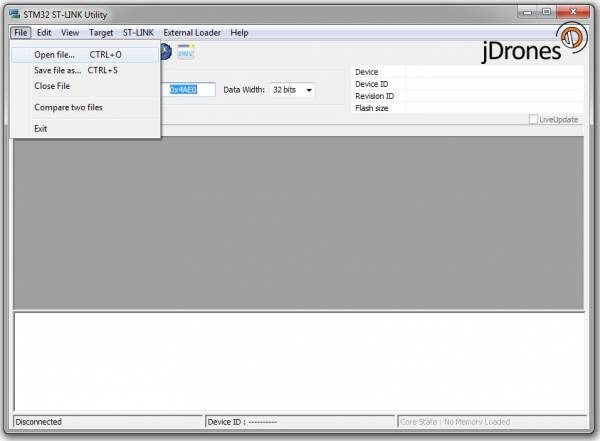
2) Download bootloader filer from our wiki, save it to your computer, search the bootloader file from your computer and click OK.
In this example we are using file: uc4h-bootloader-v006-jDrones.bin which is currently default bootloader for all jDrones made UC4H UAVCAN boards.
NOTE!! Always choose correct bootloader for the boards:
- UC4H Active boards: uc4h-bootloader-v006-jDrones.bin
- SLCAN board: uc4h-slcan-v009-jDrones.bin
- jD-STM Programmer: jdstm32_programmer_initial.hex
Version number may differ. Check latest versions from our Firmware page
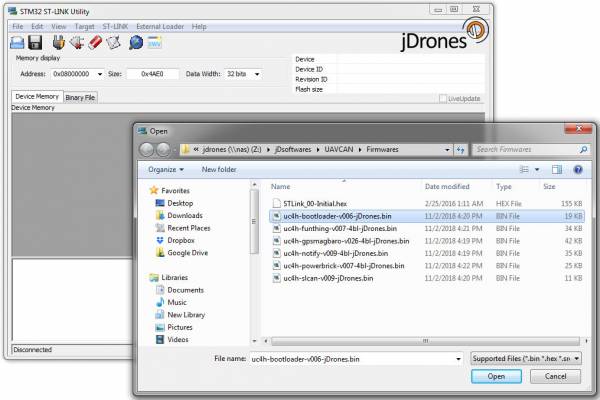
3) After successful load. ST-Link software will show loaded BIN file on the main screen.
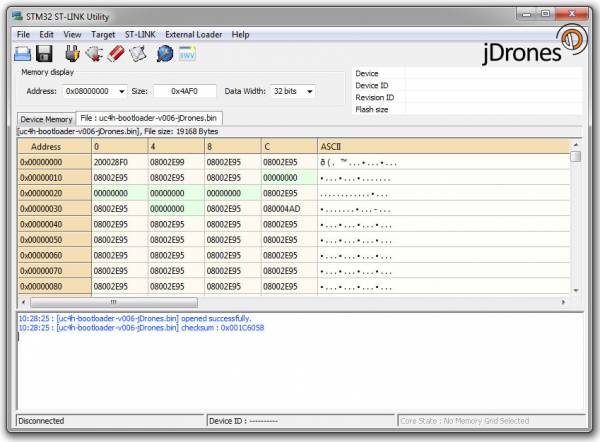
4) Connect to target MCU. Open Target / Connect. On this point you need to have your jD-STM32 Programmer connected via USB and also use pogopin board (or similar) and connect it to target boards SWD connector. Using pogopin board, take a look at Connecting Target Board area on this page.
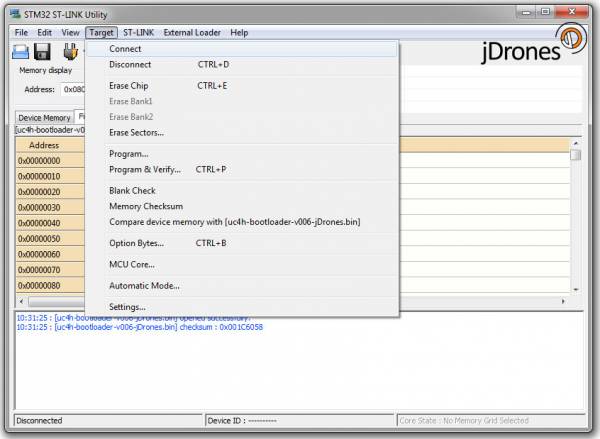
5) After succesful connection
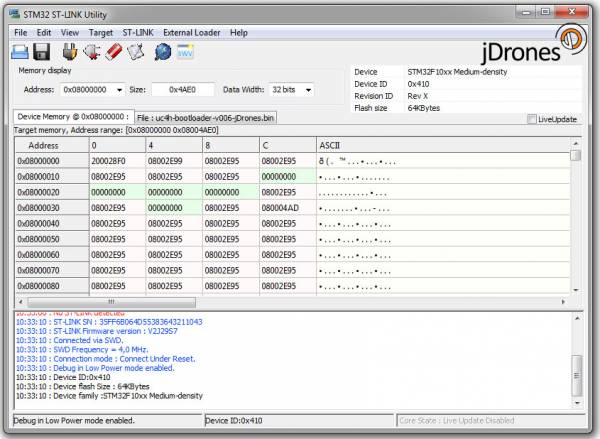
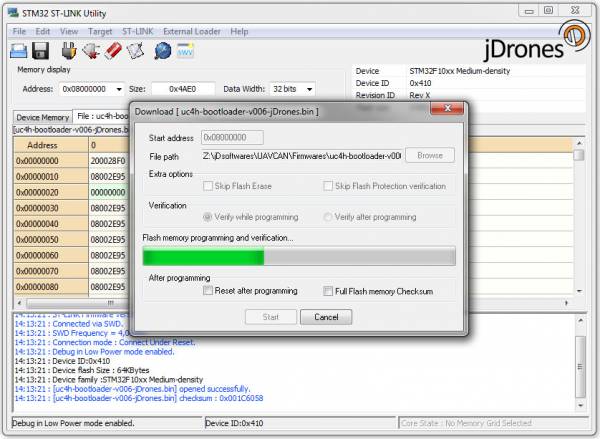
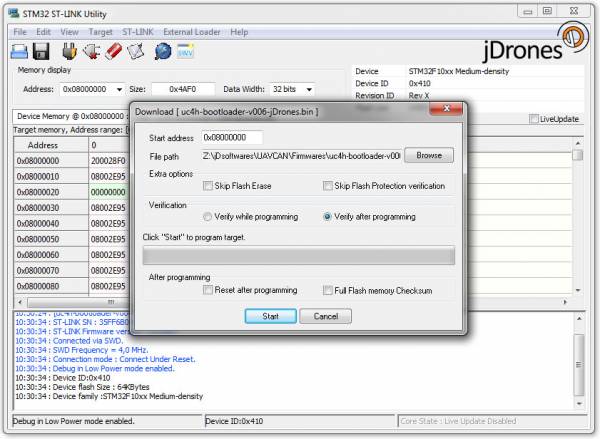
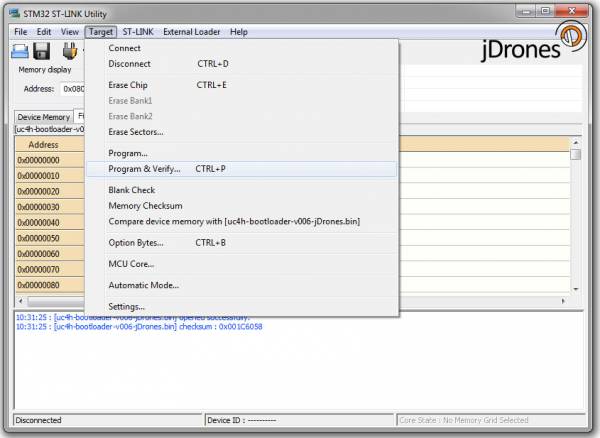
Settings & Errors
SWD Settings
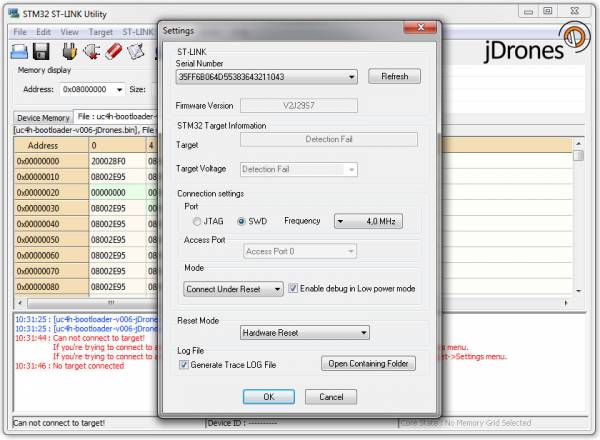
Possible Errors