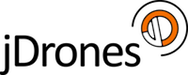User Tools
can:stm32prg
Differences
This shows you the differences between two versions of the page.
| Both sides previous revision Previous revision Next revision | Previous revision Next revision Both sides next revision | ||
|
can:stm32prg [2018/11/17 07:02] admin created |
can:stm32prg [2018/11/19 07:04] admin |
||
|---|---|---|---|
| Line 1: | Line 1: | ||
| ====== jDrones STM32 Programmer ====== | ====== jDrones STM32 Programmer ====== | ||
| + | These instructions are for Windows OS and STM32 ST-Link Utility. jDrones STM32 Programmer works with all ST-Link compatible softwares. Including MAC and Linux OSes. | ||
| + | |||
| + | For MAC and Linux we currently don't have guides but they are easy to find. | ||
| + | |||
| + | Here are few links to MAC/Linux guides: | ||
| + | * https://startingelectronics.org/tutorials/STM32-microcontrollers/programming-STM32-flash-in-Linux/ | ||
| + | * https://www.st.com/en/development-tools/stsw-link007.html | ||
| + | |||
| + | ---- | ||
| + | |||
| + | ==== Board Definitions ==== | ||
| {{:can:jdrones-stm32_programmer_genenerig-definition.jpg?nolink&600|}} | {{:can:jdrones-stm32_programmer_genenerig-definition.jpg?nolink&600|}} | ||
| Line 7: | Line 18: | ||
| Download ST-Link [[https://www.st.com/content/st_com/en/products/development-tools/software-development-tools/stm32-software-development-tools/stm32-programmers/stsw-link004.html|here]] | Download ST-Link [[https://www.st.com/content/st_com/en/products/development-tools/software-development-tools/stm32-software-development-tools/stm32-programmers/stsw-link004.html|here]] | ||
| + | |||
| + | ---- | ||
| + | |||
| + | ==== What is needed to program ==== | ||
| + | |||
| + | jDrones STM32 Programmer with 2.54mm and 1.27mm Pogopin programming boards | ||
| + | |||
| + | {{:can:jd-stm32prg-v10.jpg?nolink&400|}} | ||
| + | |||
| + | ---- | ||
| + | |||
| + | ==== Connecting to Target Board ==== | ||
| + | |||
| + | ---- | ||
| + | |||
| + | |||
| + | ==== Using STLink Programmer ==== | ||
| + | |||
| + | 1) After you have downloaded and installed STM32 ST-Link Ulitity to your computer. Open the Application, first you need to load bootloader file | ||
| + | |||
| + | {{:stm:stlink_open_bin_file_jdrones.jpg?nolink&600|}} | ||
| + | |||
| + | |||
| + | 2) Download bootloader filer from our wiki, save it to your computer, search the bootloader file from your computer and click OK. | ||
| + | |||
| + | In this example we are using file: //uc4h-bootloader-v006-jDrones.bin// which is currently default bootloader for all jDrones made UC4H UAVCAN boards. | ||
| + | |||
| + | **NOTE!!** Always choose correct bootloader for the boards: | ||
| + | * UC4H Active boards: //uc4h-bootloader-v006-jDrones.bin// | ||
| + | * SLCAN board: //uc4h-slcan-v009-jDrones.bin// | ||
| + | * jD-STM Programmer: //jdstm32_programmer_initial.hex// | ||
| + | |||
| + | Version number may differ. Check latest versions from our [[can:firmwares|Firmware page]] | ||
| + | |||
| + | {{:stm:stlink_select_bootloader_jdrones.jpg?nolink&600|}} | ||
| + | |||
| + | |||
| + | 3) After successful load. ST-Link software will show loaded BIN file on the main screen. | ||
| + | |||
| + | {{:stm:stlink_load_uc4h_bootloader_jdrones.jpg?nolink&600|}} | ||
| + | |||
| + | |||
| + | 4) Connect to target MCU. Open Target / Connect. On this point you need to have your jD-STM32 Programmer connected via USB and also use pogopin board (or similar) and connect it to target boards SWD connector. Using pogopin board, take a look at [[can:stm32prg#connecting_to_target_board|Connecting Target Board]] area on this page. | ||
| + | |||
| + | {{:stm:stlink_connect_target_mcu_jdrones.jpg?nolink&600|}} | ||
| + | |||
| + | |||
| + | 5) After succesful connection | ||
| + | |||
| + | {{:stm:stlink_connections_ok_jdrones.jpg?nolink&600|}} | ||
| + | |||
| + | {{:stm:stlink_programming_jdrones.jpg?nolink&600|}} | ||
| + | |||
| + | {{:stm:stlink_start_program_p1_jdrones.jpg?nolink&600|}} | ||
| + | |||
| + | {{:stm:stlink_start_programming_jdrones.jpg?nolink&600|}} | ||
| + | |||
| + | ---- | ||
| + | |||
| + | ===== Settings & Errors ===== | ||
| + | |||
| + | ==== SWD Settings ==== | ||
| + | |||
| + | {{:stm:stlink_correct_settings_jdrones.jpg?nolink&600|}} | ||
| + | |||
| + | ---- | ||
| + | |||
| + | ==== Possible Errors ==== | ||
| + | |||
| + | {{:stm:stlink_error_on_connect_1_jdrones.jpg?nolink&600|}} | ||
| + | |||
| + | {{:stm:stlink_error_on_connect_2_jdrones.jpg?nolink&600|}} | ||
| + | |||
| + | ---- | ||
| + | |||
can/stm32prg.txt · Last modified: 2018/11/19 07:24 by admin